A System Editor module in a Scada System using WPF Part1
Let's start to introduce the new System Editors module in a Coal Minding Scada system.
Again, we should know why we replace the original editors with current models because we need identical front end system for both of Windows Primary and Linux Primary systems, also new requirements are not small different with original editors.
The new Trunk Editor and Point Editor module are from WPF application, they have been integrated seamlessly into Windows Primary which is based on Windows Form tech.
Trunk Editor:
When a new Primary system installed, the very beginning function should be used is setting trunks and points (after database and related system configurations completed).
1: Menu Trunks\Viewer to open trunk editor:
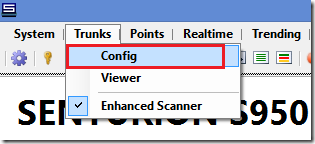
2: Input your user account which you set through system configuration:
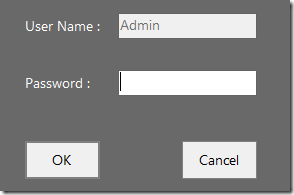
3: The Trunk editor start from a trunk list screen, from here you can view existing trunk list, add trunk, edit trunk and delete trunk:
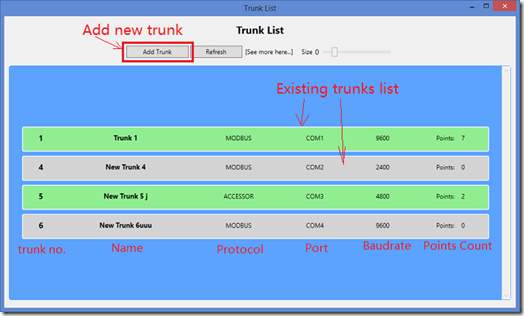
Note 1: All trunks listed in this screen are activated successfully by system;
Note 2: If a new trunk added, the trunk editor launches event to notify system to start the new trunk, so a new trunk’s status set to activated by default, if some reason system did not start the trunk, you have to close current trunk list window and reopen again
Note 3: Green background color indicates current trunk has been set points on it; gray color indicates no point set yet on current trunk.
4: The following is trunk edit screen:
When updating an existing trunk, the trunk number changing is not allowed; When updating an existing trunk, and this trunk has been set points on it, the Communication Type (Comm Type) changing is not allowed;
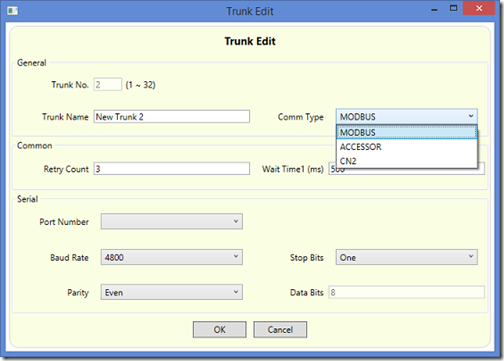
5: Right click a trunk to get context menus, you can Modify trunk (same as double click trunk), view points on current trunk and also delete trunk.
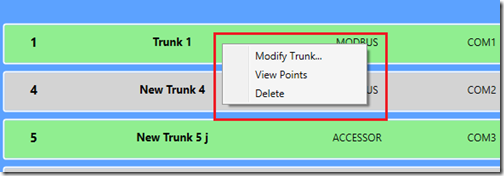
6: View Points:
When right clicking trunk and selecting "View Points", a points list based on current trunk window with searching operations pop up:
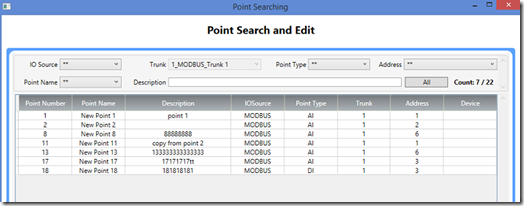
7: When deleting a trunk, if there have been points set on this trunk, you can not delete the trunk:
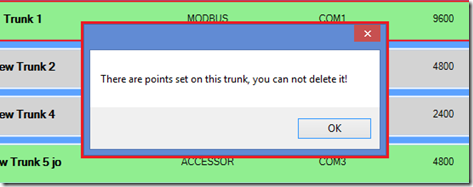
8: Trunk Editor module have related events when point adding, point updating and deleting, all these operations will send notification to Windows Form Primary side, for example, notify system to start, restart or stop a trunk’';
BTW: When we watched our input data, we should know Modbus trunk allows duplicate point existed, but Accessor trunk doesn’t allow.