Install PostgreSQL on Windows
PostgreSQL is an open source database platform which support multiple platforms: Linux, BSD, Mac, Windows.. etc.
The official website: PostgreSQL
Here we download the PostgreSQL Installer 9.4.2, which include pgAdmin that takes the similar role of SQL Server Management Studio.
We selected Win x86-64 package to download:
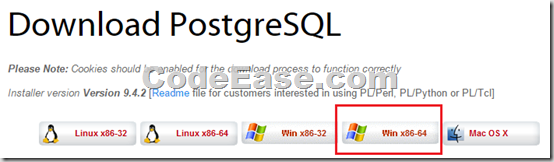
Then we double click the setup package to start the installation:
1: First we saw VC++ distribute package installation window, we guess the PostgreSQL needs VC++ support ?
2: We see the setup window now:
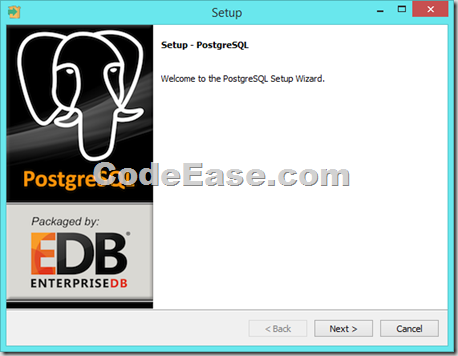
3: Set install directory:
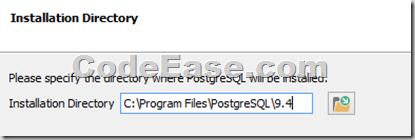
4: Set Data Directory (I guess this set data file storing folder ? )
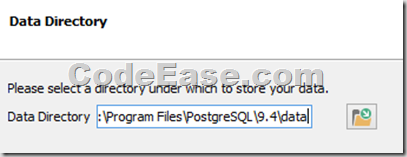
5: Set password for superuser, the defaul super user is postgres.
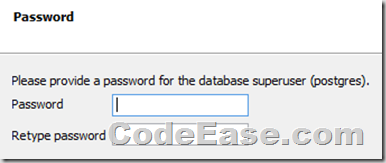
6: set a port for the PostgreSQL listen on, just like SQL Server’s listening port:
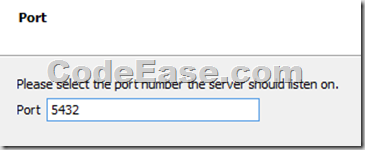
7: Set locale:
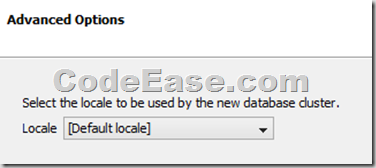
8: Then the installation process started:
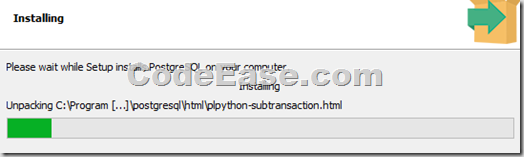
9: Soon later we see the installing finish window, do NOT check on the checkbox, and finish entire installation.
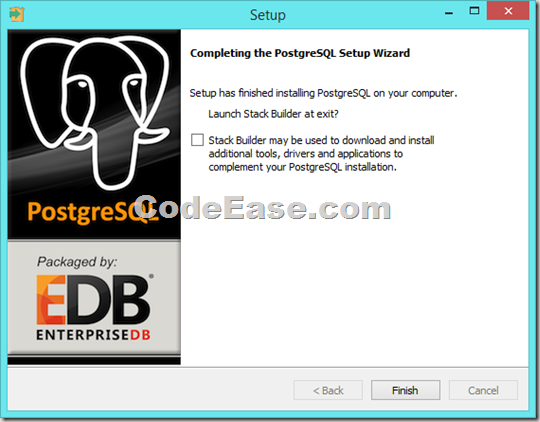
Now you can start to use PostgreSQL.