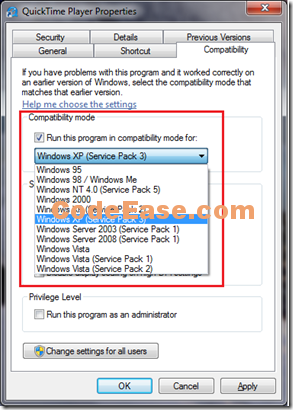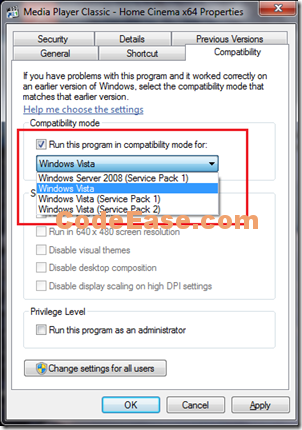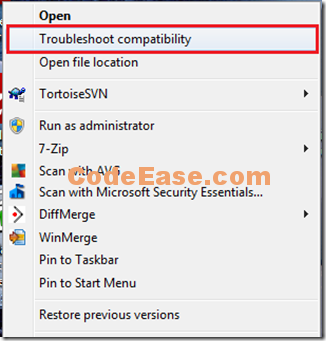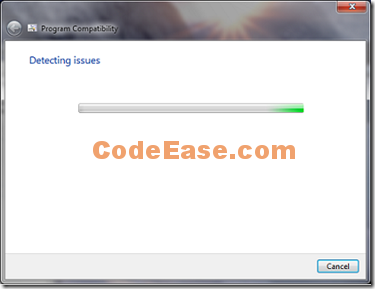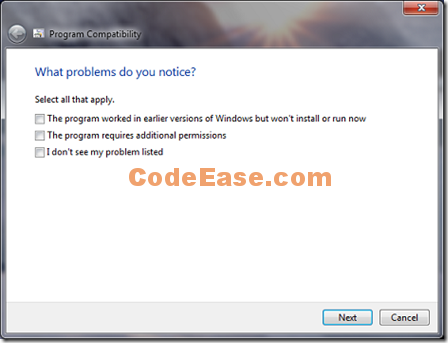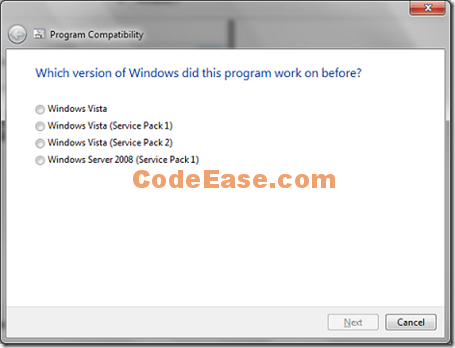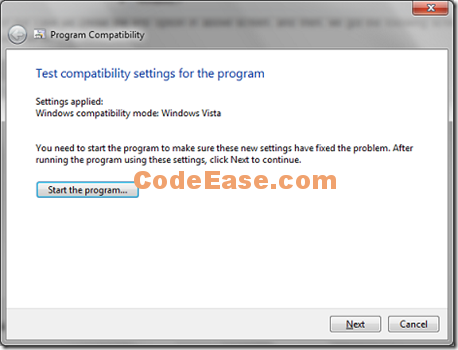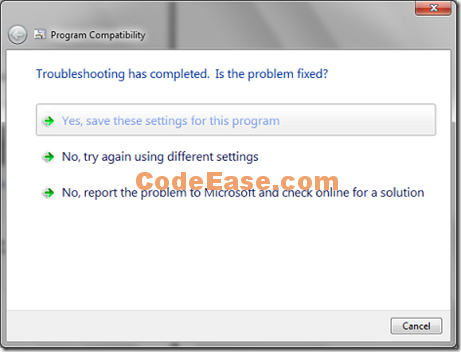Compatibility Mode in Windows 7
There are lots of software which we are running still need Windows XP Operating System. So how can you do if you only have Windows 7?
It is a good news if your software can be installed on Windows 7 without any problem first. Maybe you can run it directly without any problem.
But if you really have problem when run your software, Then maybe first you can try the most simple solution:
change the setting of Compatibility mode: Right click the icon of your software on Desktop or from Start menu, select "Compatibility" tab and see the page looks like the following:
Check on "Run this program in compatibility mode for":
Then you can select a item from a dropdown list. Note the list will be generated by Windows 7 automatically due to your program. so the Dropdown list of operating system will be different due to your program. The following is another software Compatibility dropdown list:
You can see above list does not include Windows XP versions because the program ONLY support Vista and Windows Server 2008 SP 1;
More operations:
Above we just talked about the most simple solution, but sometimes even you have already set Compatibility Mode, your program still can not run correctly.
In this case we can choose "Troubleshoot compatibility": Right click your program and see the popup menu, choose the menu "Troubleshoot compatibility":
The Windows 7 will start to troubleshoot:
Select a case which matches your problem:
For our case we chose the first option in above screen, and then, we got the following screen to ask which OS version that our program could run before:
Ask to start the program first and then can test for fit settings, then you click "Start the program…" button to run program, and then click "Next" button:
The system will complete troubleshooting and ask you to save current setting for this program.
If your program still can not work correctly, you choose "No, try again using different settings" and then system will go back to let you choose other problem case which you can select:
The steps will repeat like all above pictures show.