How to import SQL Server 2005 Tables into Microsoft Visio 2007 - 1
In some cases we need to import SQL Server tables to Microsoft Visio. Current the popular Visio version should be Visio 2007, Here we will use Visio 2007 as our sample version.
The step part 1: Create a ODBC data source
1: Open control panel and select "Administrative Tools"
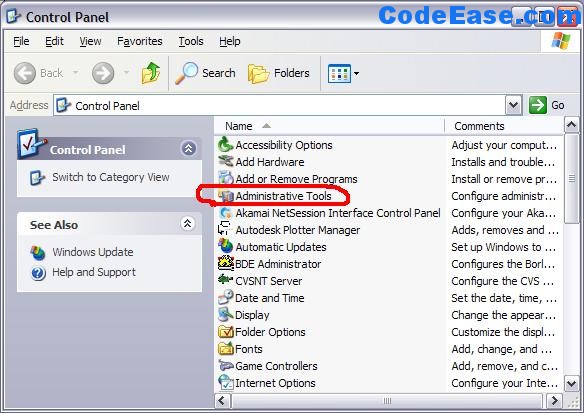
2: then select "Data Sources (ODBC)"
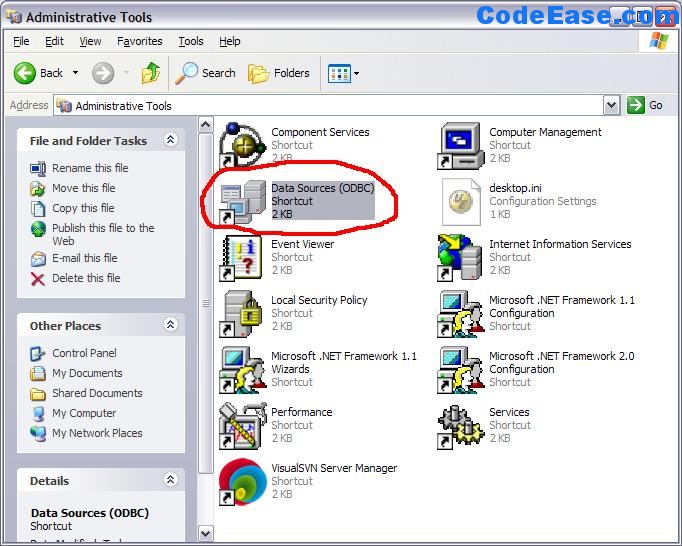
3: On "User DSN" tab screen , Click "Add" button:
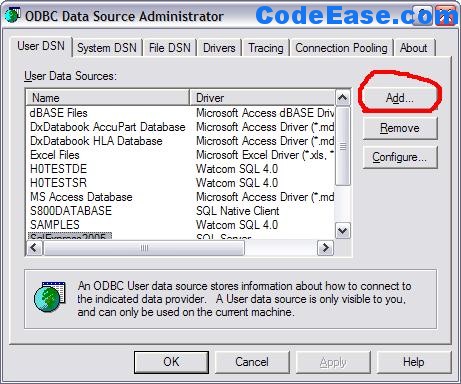
4: Select "SQL Server":
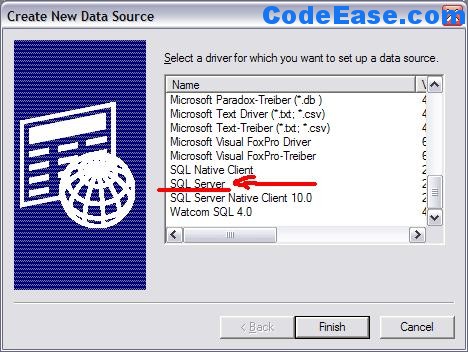
5: Input "Name" for new data source, select SQL Server:
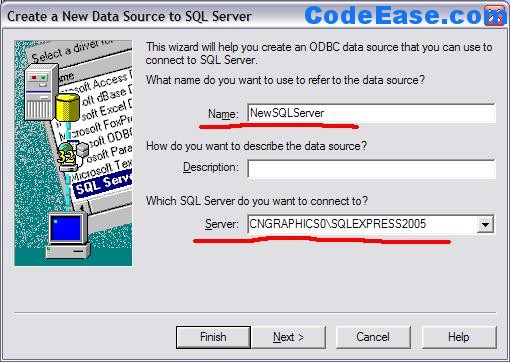
6: Click "Next" button, then you will need to select the login way:
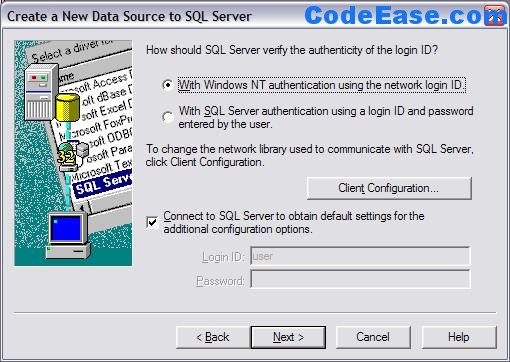
7: Click "Next" button, then you need to change "the default database to" your own database, if you don't select here, the default table is "master" table :
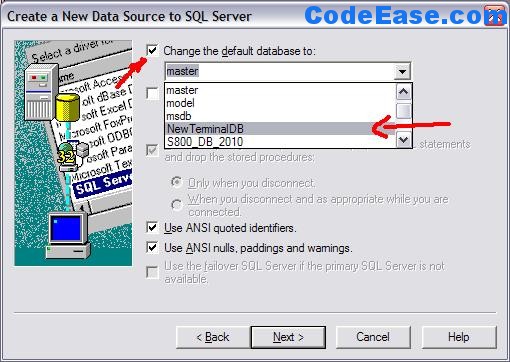
8: then click "Next", keep every thing, and then Click "Finish" button then you will see the following screen, you can test by clicking "Test Data Source...",
IF test is OK, then click "OK":
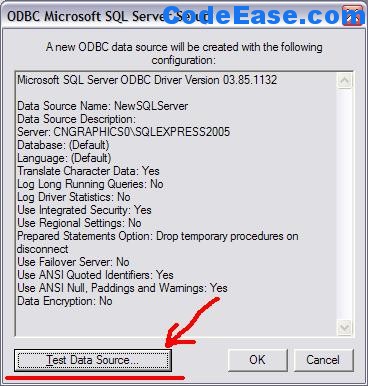
9: You will see the new data source has been added in the list:
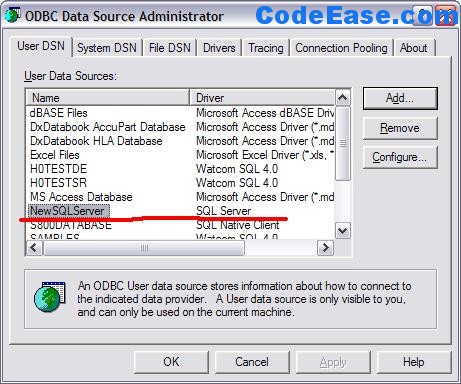
Above is the part 1 of all steps content. We will provide part 2 steps soon.