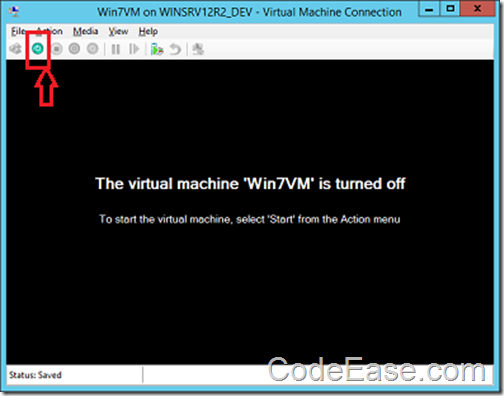Install Windows 7 on Hyper-V Virtual Machine
Update:
The following sample used wrong Virtual Machine images which was a generation 2 virtual machine, generation 2 virtual machine ONLY support Windows Server 2012 above and Windows 8, so since we talked about Windows 7 installation, please use a General 1 Virtual Machine.
Also, due to Microsoft official: if you are install a Windows 7 64 bits, your Virtual Machine ram should set to 2G please.
We have set a Virtual Machine one Windows Server 2012 using Hyper-V, now we need to install a Windows 7 system on the virtual machine to use the VM.
1: When you set a virtual machine, its state is Off by default. now suppose we want to install a Windows 7 system from an .iso image file, so we need to know how the Virtual Machine can load image file. Right click the virtual machine and select "Settings…":
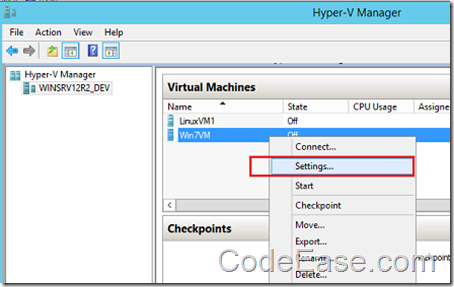
2: We do not have any extra hard driver and optical driver now, so we have to add one, select SCSI Controller in left panel, and select DVD Drive to Add:
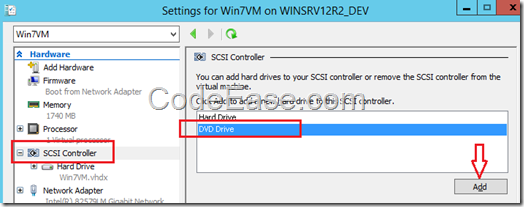
3: After the DVD Drive was added, we set the Image file path to load later:
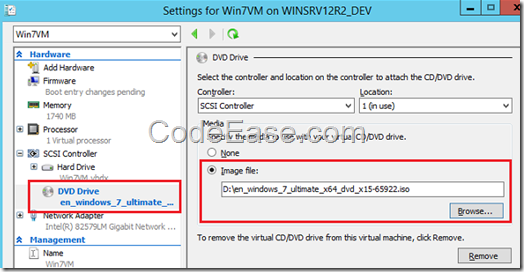
4: Then we need to adjust VM boot order because the DVD Drive boot might not the 1st one:
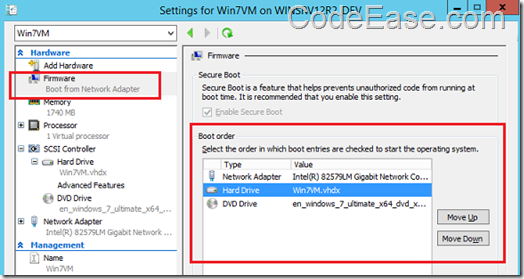
5: Now we back to Hyper-V Manager, double click the virtual machine and get virtual machine manager, click the Start icon to start the virtual machine:
(Note 1: if you tried to use remote desktop, you might have to stop using this way, go to the Windows Server 2012 machine and do the CD image installation;)