Remove TFS or Git Account Information from Visual Studio 2013
Sometimes we used other people’s computers to write code, and we set our own TFS or Git account information to download or upload our code. so before we leave, we should remove our TFS (Team Foundation Server ) or Git account information from that computer.
Let us try to do by following below steps:
1: Select the menu "TEAM" –> "Disconnect from Team Foundation Server", this will disconnect all your local repositories from remote TFS server (Visual Studio online):
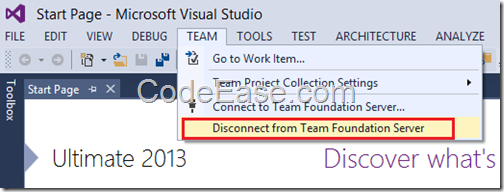
2: In Team Explorer window, click "Connect to Team Projects" icon, and then click "Select Team Projects…"
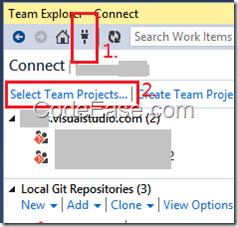
3: In Connect to TFS window, click "Server…" button:
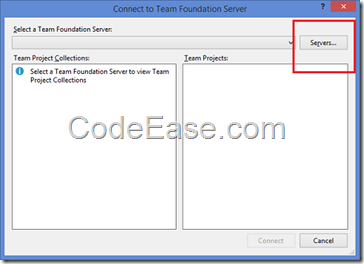
4: In Add/Remove TFS window, select the remote TFS server uls and click Remove button to delete existing url, if you have multiple remote server urls, select them to remove all of them;
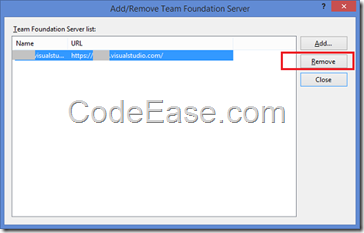
5: Then you have to close Visual Studio 2013, you can restart it to make sure all existed TFS information gone, if you still see them, you have to repeat above steps to make sure each step works.
6: Now if you do not want to leave all your source code on current computer, you should do one more step: delete all your local repository folders with your source code, but please DO NOT delete other people’s source code if you and your friend are sharing the same local repository.
Now your own TFS or Git information no more exists on other people’s computer.