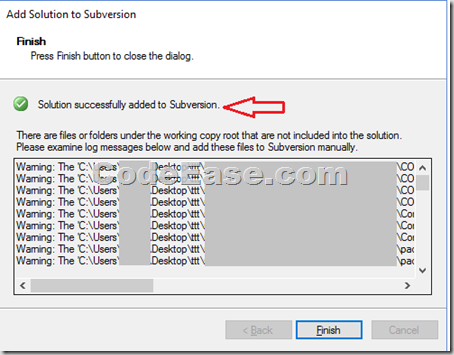Using VisualSVN plugin to Add a Project on SVN Server in VS 2013
Before we were using AnkhSVN plugin in Visual Studio, but sometimes we got unknown issues when we have multiple team members, so later we changed to VisualSVN plugin, we feels the new one is more stable.
Here is a sample which about how to add a project to SVN server using VisualSVN plugin in Visual Studio 2013.
All steps suppose you have installed VisualSVN plugin.
1: Right click the solution name in Visual Studio 2013, select "Add Solution to Subversion…":
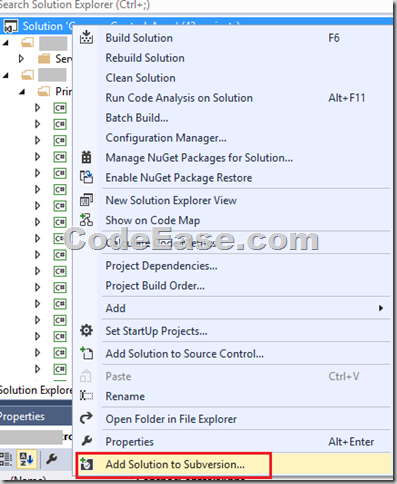
2: Confirm which folder you want to add to SVN server, normally you do not need to change:
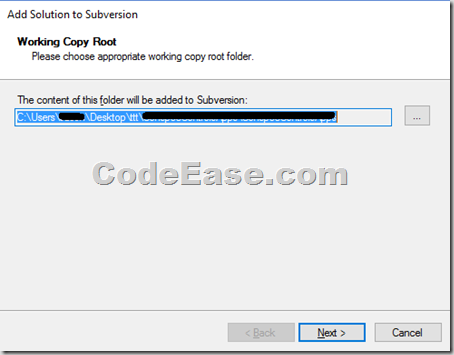
3: Normally you will select a New Repository, but since we have already created a repository on SVN server manually previously, so we select Exist Repository for our case:
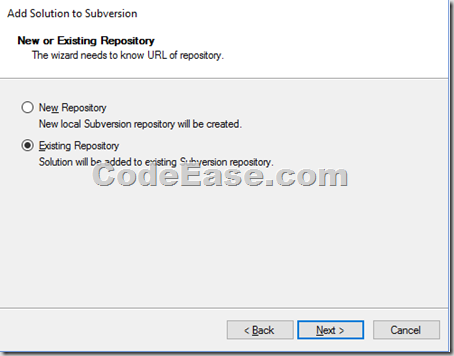
4: We gave the existing repository’s URL, if you choose the default URL, you can see it created a trunk folder for you, which means this is trunk branch:
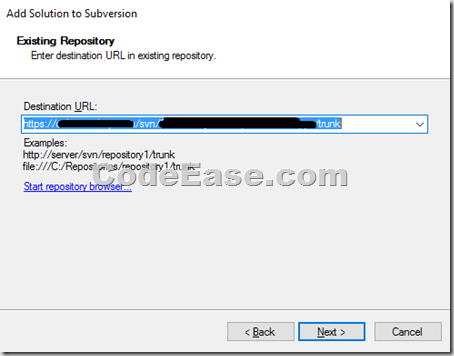
5: Confirm windows, you review all the settings and click Import button:
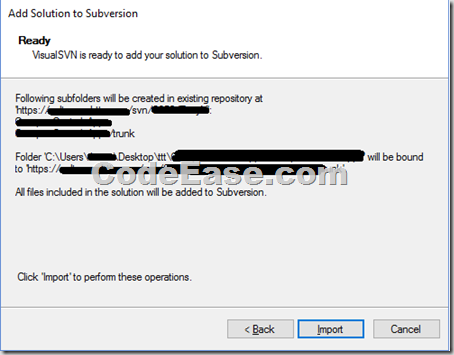
6: Finish screen. Your project has been added to SVN server successfully.