How to Stop a SQL Server Instance
In some cases you might have to stop a SQL Server instance. For example: you want to install SQL Server 2012, but you have a previous version like SQL Server 2008 installed. and, both of two versions are set the default TCP/IP port number, which is 1433 for SQL Server. so in this case you will have to stop the old SQL Server and install new one.
Actually we want to stop entire old SQL Server system for the new installation, but there is no such a way to stop entire SQL Server system but you will have to uninstall the old one, so you can just stop a SQL Server instance which you have created in the previous SQL Server edition.
For stopping, starting and pausing a SQL Server instance, you will have to use SQL Server Configuration Manager tool, which is different with SQL Server Management Studio.
But before stopping current SQL Server instance, we strongly recommend you backup all existing databases on current running SQL Server system, and then do next.
On your Windows system, search the application by inputting "Configuration Manager", you will see the tool (we are using Windows 8):
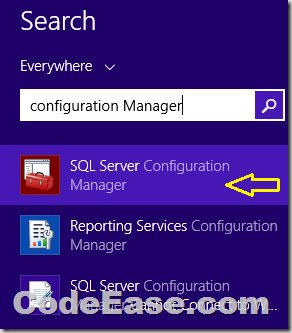
The following is the UI of SQL Server Configuration Manager. Select the SQL Server Services on left panel, right click SQL Server (your instance name), and select Stop menu item, This is stopping current running SQL Server instance.
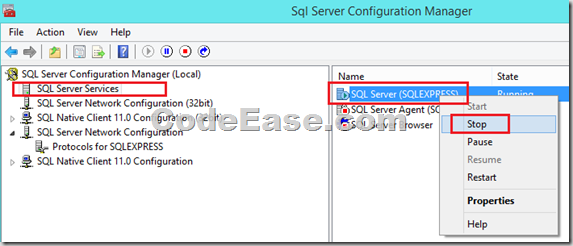
Now your running SQL Server instance stopped, try to install your new SQL Server, and try to work on new SQL Server, restore the old database’s backup file to new SQL Server (We tried backup on SQL Server 2008 R2 and restore on SQL Server 2012 with no problem.), if you confirm everything is working, then you might want to uninstall the old SQL Server.